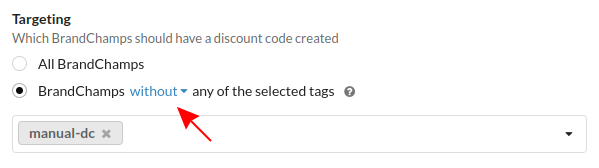Moving from Manual to Automated Discount Code Set
If you have a manual Discount Code Set (one where you manually add or import discount codes), you may be interested in moving to an automated Discount Code Set which automatically creates a discount code in your ecommerce store for every BrandChamp in the set.
Option 1: Replace Existing Manual Codes With Automated Codes
Set up a new automated Discount Code Set by following our guide. At this point, BrandChamps with codes in the manual set will see two discount codes when they log into their portal - one from the manual set and one from the automated set. You can email your BrandChamps at this stage asking them to use the new code given in their portal. It would also be a good idea to rename the manual set to something like "Your Old Referral Code" to make it clear which is which in the portal.
You’ll probably want to delete the codes from the manual set eventually of course, but you may want to allow a transition period where the manual codes continue to track referrals but are not actually shown to BrandChamps in their portal. Just in case a BrandChamp has recently shared a code from the manual set somewhere for example.
To do so, you can use the option to “hide” all the codes from the manual set as follows: Go to the original manual Discount Code Set and 1) click the checkbox in the header to select all rows on that page and then 2) click the “Select all nnn rows” to select every discount code in the set, as shown below.

You should see a message saying all rows selected, similar to below:

After that, click the “Bulk actions” dropdown and select the “Hide” option. This will display the following message:

Click Confirm to hide all the manual discount codes.After that, BrandChamps will no longer see those manual codes in their portal, but referrals will continue to work for them.
Don’t forget to set a reminder to come back to that manual Discount Code Set later and click the “Archive” button up the top right. That will disable all those discount codes in BrandChamp so referrals are no longer tracked for them. And since it’s a manual set, you will need to also manually delete those discount codes from your ecommerce store after that.
Option 2: Generate Automated Codes Only For Newer BrandChamps