Updating the BrandChamp WooCommerce plugin
To keep your WooCommerce integration running smoothly, update the BrandChamp plugin by downloading the latest version from your BrandChamp admin portal and uploading it to your WooCommerce admin panel.
Step 1: Download the latest plugin
- Log in to your BrandChamp admin portal.
- Navigate to Integrations → WooCommerce and click "Install Plugin".
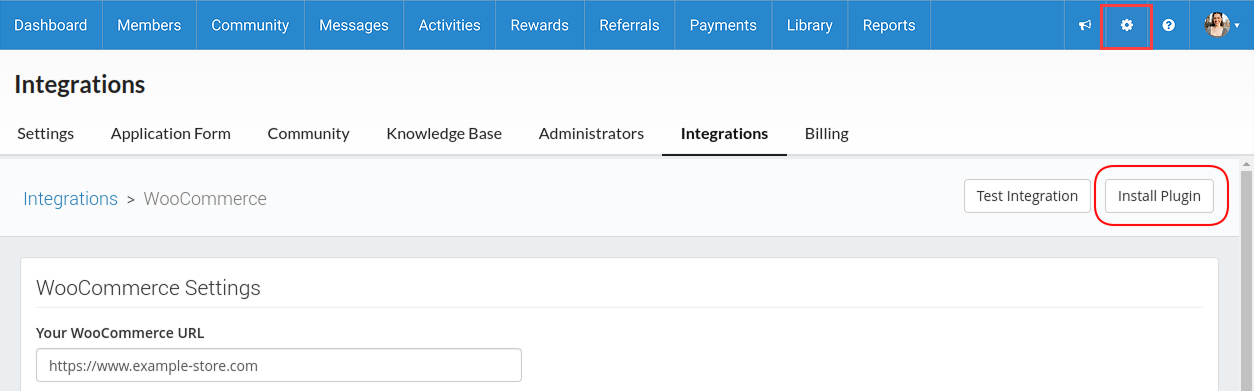
- In the pop-up, click "Download" and save the ZIP file.

- Save that zip file and note the version number in the file name, e.g., brandchamp-referrals-1.3.0.zip.
Step 2: Check the currently installed version
- Log in to your WooCommerce admin panel.
- Go to Plugins and find "BrandChamp Referrals".

- Compare the installed version with the downloaded version:
- If your installed version is equal to or newer than the downloaded one, no update is needed.
- If the downloaded version is newer, proceed with the update.
Step 3: Update the plugin
- In WooCommerce, go to Plugins and click "Add New".
- Click "Upload Plugin" and select the downloaded ZIP file.
- Click "Install Now".
- On the confirmation screen, click "Replace current and upload".
- Once complete, you’ll see a message confirming the update.
Step 4: Verify the update
- Return to the Plugins page to confirm the BrandChamp plugin now shows the latest version.
- In Integrations -> WooCommerce, click "Test Integration".

- If the integration is successful, you'll see green checkmarks.

Your WooCommerce plugin is now up to date with the latest available version.