Sharing Files & Images With BrandChamps
To share out files or images with your BrandChamps, you can create a publicly accessible Dropbox or Google Drive folder.
The Google drive option results in a slightly better experience as there is less branding around the shared file. We detail the steps below to set this up.
Setting Up A Publicly Shared Folder on Google Drive
Create a new folder in your Google Drive account. You'll need to set it up so that any files inside can be publicly accessible from the internet as follows:
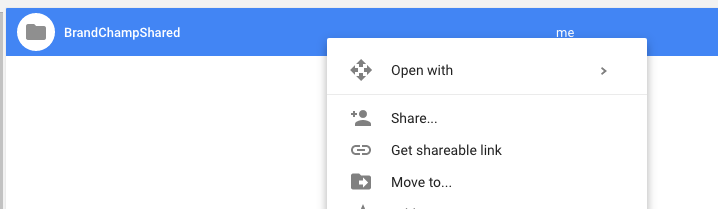
2. Click the "Advanced" link down bottom right:

3. Click the "Change" link in the "Who has access" section:

4. Select "On - Anyone with the link":

5. Click Save to apply those settings, and Done on the following page
Now, you can add files to that folder by just dragging and dropping. And after, right click and select "Get Shareable link":
