Points Expiration
The Points Expiry feature gives you greater control over your rewards program by automatically expiring unused points after a specified time.
🔒 Note: This feature is only available on the Pro Plan or higher.
Why Use Points Expiry?
- Increases perceived point value: Ambassadors are more likely to act when their points have an expiration timeline.
- Boosts consistent participation: Deadlines motivate BrandChamps to stay active and redeem regularly.
- Reduces reward liability: Prevents buildup of unredeemed point balances over time.
- Offers flexible control: Set expiration timing and duration based on your program’s needs.
How It Works
When you enable Points Expiry, BrandChamp will automatically expire any unspent points that are older than the defined expiration window (e.g., 12 months) starting from the date you select.
Expiry Logic:
- The "Points Expiry Start Date" is the first day expiration runs.
- On that date, BrandChamp will expire all points older than the expiration window.
- After that, the system will continue to run expiry on the 1st of each month, removing points that exceed the selected age threshold.
- Ambassadors will see a countdown warning 1 month in advance for any points set to expire.
Example:
- Expiry Window: 12 months
Start Date: Jan 1st, 2026
→ On Jan 1st, 2026, all unspent points older than Jan 1st, 2025 will expire
→ On Feb 1st, 2026, points older than Feb 1st, 2025 will expire
→ And so on...
How to Set It Up
To enable Points Expiry:
- Go to Settings → Rewards & Points (bottom section).
- Check Enable points expiry.
- Choose the expiration duration under Points Expire After (e.g., 1–12 months).
- Select a Points Expiry Start Date (e.g., Jan 1, 2026).
- Save the changes.
From the configured start date, the system will begin checking for expired points and automatically deducting them each cycle.
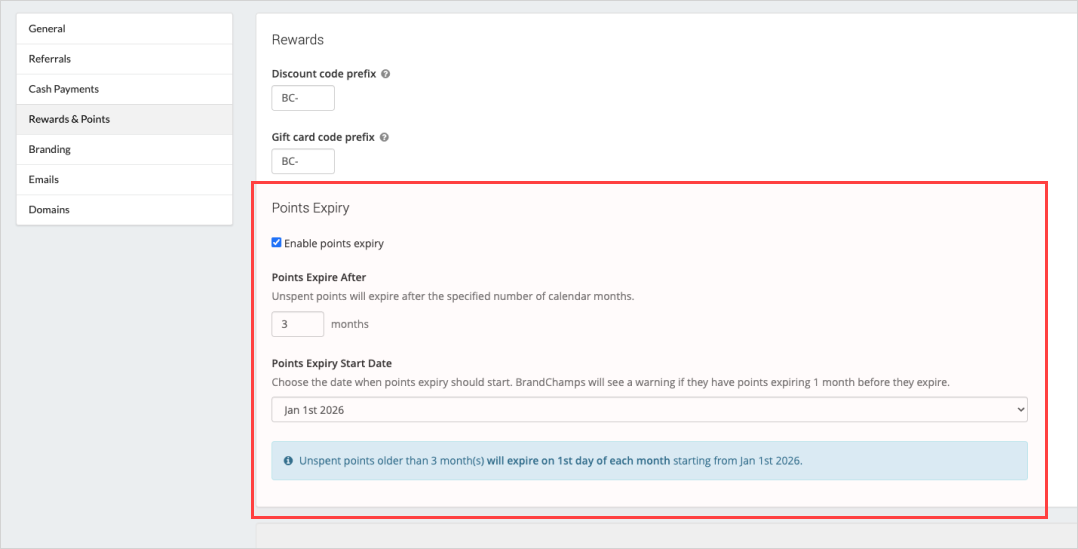
Managing Expiry Settings
You have full control over this feature:
- You can disable expiry at any time.
- You may adjust the duration (e.g., from 6 months to 3 months).
Changes only affect future expirations and do not retroactively alter past deductions.
How Ambassadors Are Notified
Transparency is key. Ambassadors are clearly informed when points are at risk of expiration.
They will see:
Countdown banners showing how many days and points are set to expire.
Visibility across the app, including:
- Dashboard home
- Rewards catalog
- Points balance page
This ensures BrandChamps have time to act before points disappear, encouraging proactive engagement.

FAQ
Q: Can I change the expiration duration?
A: Yes, you can modify the number of months after which points expire. The changes take effect from the next cycle.
Q: Can I disable the feature after enabling it?
A: Absolutely. You can disable or re-enable the feature as needed, at any time.
Q: Will expired points be restored if I turn the feature off?
A: No. Once points expire, they cannot be recovered.
Q: How do BrandChamps know their points will expire?
A: They’ll see countdown messages across multiple pages in their app, including exact point values and expiration timelines.